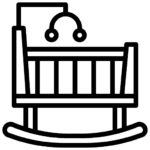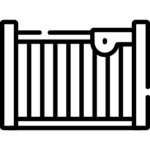Vacation mode helps you to temporarily disable your store when you want to take a vacation or do not want to do business for some time. When youare going on a vacation, you can turn on vacation mode to temporarily take your product offline with a notice on your store page.
How to Turn On Vacation Mode
When you want to go to vacation or just want to turn off your store publicly, you can turn on vacation mode by going to your Vendor Dashboard → Settings → Store.
Scroll down until you see Go to Vacation. Mark the check box and type a custom message in the Set Vacation Message text box. What you type here will show up as a notice on top of your public store as long as the Vacation mode is turned on. Click Update Settings button to save changes and turn on vacation mode.
How to turn off vacation mode
Simply go to Vendor Dashboard >Settings and uncheck Go to Vacation, then click Update Settings. This will turn off the vacation mode and return all your products to public viewing.
Automatic vacation
If you’d rather turn on vacation mode and turn it off after a certain time, you can set the vacation mode start and end date. Go to Vendor Dashboard>Settings, Check Go to Vacation, and choose Date Wise Close from the drop-down menu next to Closing Style.